
Whats not to love about GPS? It makes real the ultimate male fantasy: to never have to ask for directions. This has always been an acute problem for me in particular. With a porous memory for street names, I have a lousy sense of direction. Without prominent landmarks, I cant find my way to the bathroom.
As a former Visor owner, and a forum member of this site since its inception as VisorCentral, I can still remember the buzz of anticipation over GPS Springboard modules like the GeoDiscovery Geode. Adding GPS to a PDA seemed like science fiction, and still has a gee-whiz factor on much more evolved smartphones.
But does that necessarily make hybrid GPS solutions like the Palm GPS Navigator Featuring Garming Mobile XT a good idea? The Treo is a phone above all, making live navigation and voice calls mutually exclusive. Moreover, maps preloaded on memory cards, as is the case with Garmin Mobile XT, require you to evict your current memory card (and its content) from your Treo. Do the benefits outweigh the costs? Further examination might tell us.
Whats included

The centerpiece of the kit is, naturally, Palms GPS receiver. With its pewter finish and single switch, the design has an elegance and simplicity that would seem right at home in an Apple Store. The unit features the SiRFStarIII chipset for faster satellite signal acquisition and multipath reflection the ability to pick up signals bounced from hard surfaces, reducing the need for a direct view of the sky.

The receiver has three small status lights. The GPS signal light, counterintuitively, is continuous when the unit is searching for satellites, blinking when their positions are found. The Bluetooth light flickers when searching for other BT devices, blinks fast when transferring data, and blinks slowly on normal standby mode. The battery light is red on low power, green when charging, and off when fully charged. The receiver uses a li-ion battery that charges through a mini-USB connection to a vehicle power adapter (or cigarette lighter adapter if you live somewhere other than California, where no one smokes), also included, that charges the phone as well. Its disappointing that Palm did not include a wall charger, as it would have been nice to keep the unit charged without trailing wires over the dashboard, which is rather gauche. Nowhere could I find specs for the battery life, but I left the unit unplugged for two of the three days I tested it, and at no point did the low power light come on.

The kits other main component is the microSD card containing Garmins Mobile XT software installer and maps from NAVTEQ, covering the US, Canada and Puerto Rico. Palm has included SD and miniSD adapters as well, making the product compatible with all Treos and CentrosPalm OS and Windows Mobile. The software installs to the phones internal memory, but the maps are not transferable, unlike TomToms CD-based content.
The memory card and adapters simplify the installation, but take up the phones card slot at the expense of whatever you have on your current card. The software and maps take up a little over 1GB of the 2GB card on which theyre installed, leaving approximately 700mb of user-writable memory for storing your own photos, music, etc. Coming from a Sandisk 8GB microSD card, I gave up trying to triage which files I wanted to transfer, but 700mb is much better than nothing.
Finally, theres the cradle and cradle arm. The cradle arm bases suction cup either mounts directly on the windshield, or is placed on the adhesive disk that functions as a dashboard mount.
Setup and Operation
Installation and configuration are a cinch. Inserting the Mobile XT elicits a prompt asking if you would like to install the software. The installation takes about three minutes. Pairing with the receiver is automatic. You dont have to manually enter a passkey unless the pairing was problematic.
After tapping I Agree to Garmins CYA liability waiver, youre presented with the main screen. Selecting the Where to? button for the first time initiates the satellite lock, which took about as long as the software install. The receiver does apparently need a direct view of the sky initially, but afterward, it works well in windowed indoor settings with reflected signals. The location can be saved as Home to be the one-tap default destination. A Home location can also be entered manually. A new location can be acquired by tapping Tools, then Where Am I?
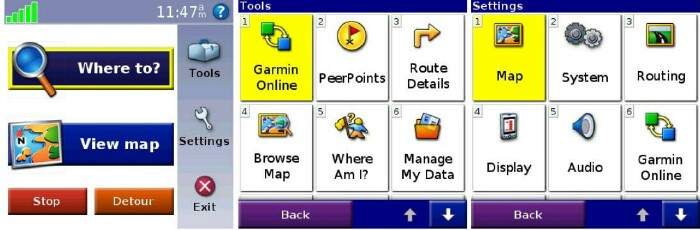
Searching and Points of Interest
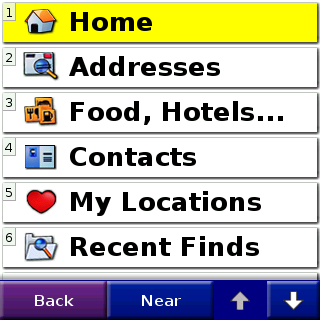
In regular use, Where to? transfers the interface to a menu of ten search options in large type for easy viewing a distance:
- Home
- Addresses
- Food, Hotels
- Contacts
- My Locations
- Recent Finds
- Extras
- Cities
- Intersections
- PeerPoints
Covering all of the menus and submenus would be tedious without being illuminating, so Ill stick to the more noteworthy features. Within Food, Hotels
, you can search manually or by category.
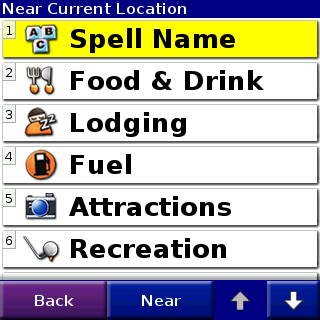
Within Food & Drink, for example, you can filter local restaurants by type or genre (e.g., Mexican, Asian, Deli/Bakery, Café/Diner, etc.). Two of the most interesting categories are Lodging and Fuel, which allow for price comparisons. For instance, in addition to lodging categories (Hotel/Motel, Bed and Breakfast, Campground/RV Park), you can select hotels.com Rates to view a list of local accommodations and their prices, updated live from Garmin Online with data from Hotels.com. Similarly, you can select the Fuel Prices submenu in Fuel for an updated list of local gas stations with their prices. Other goodies from Garmin Online (free subscription) are traffic and weather updates.
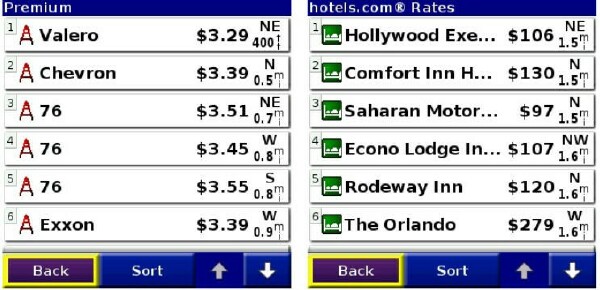
The Food, Hotels
menu has the usual points of interest, like Shopping, Bank/ATM, and Auto Services. Overall, its a much more useful and enjoyable alternative to hauling out the Yellow Pages.
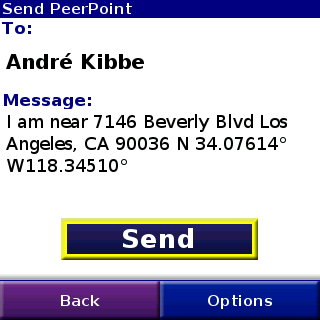
PeerPoints allows you to send your current location as a text message, which can come in handy. The message format is: I am near [address] [map coordinates] Instead of coordinates, I would have preferred it to send the nearest cross street.
Navigation

Once youve entered a destination and hit the road, Mobile XT provides voice prompted, turn-by-turn directions. The language of the voice prompts is configurable. Even the English language options offer a choice between American and British flavors, so I chose the latter to amuse myself.
The 3-D maps give speed and projected arrival time at the bottom, distance to the next turn at the top, and zoom in/out buttons (plus/minus) toward the middle. During long stretches of driving, the screen turns off, which hasnt been the case with other navigational software Ive tried in the past. If you pass your designated turn, Mobile XT recalculates your route automatically. On the main screen, the app offers a Detour option for generating an alternate route in the event of congestion, accident or road closure.
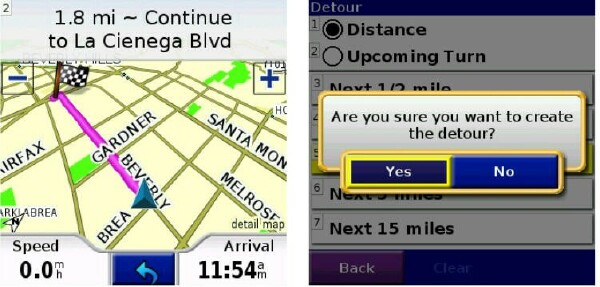
The Bluetooth receiver disconnects during hands-free calls, but reconnects seamlessly when the call ends. Unfortunately, the active navigation also breaks during phone calls. Thats an inherent problem with GPS systems for smartphones, and not unique to this brand. Its possible to bring up the Route Details during a call, which lists the full directions, but I found Garmins implementation slightly awkward. You have to exit the map, go into Tools and select Route Details. Its simple, but when youre driving and on a call, it would be simpler and safer to have the full route directly accessible from a single button on the map.
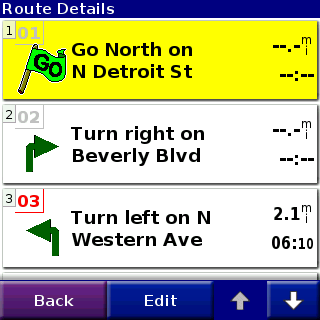
Conclusion
GPS solutions targeted to smartphones arent for everyone. If youre on calls continuously during commutes, youll probably want a dedicated device. I happen to love the added mobility that devices like the Palm/Garmin product offerthe ability to use it outside of the car, or inside another vehicle as a driver or passenger. The receiver is small enough to carry on your person, and I like having the option of looking up directions and other location information before walking to my car.
For anyone considering adding GPS to Treo, Centro or other Palm device, the Palm Navigator is an excellent choice. Its easy to set up, simple to use, provides many points of interest with intelligently designed search features, and just plain works.
|
|
| Pros |
Simple setup
Intuitive interface
Extensive options for finding local businesses and facilities
Ability to navigate to local gas stations and hotels by price
|
|
| Cons |
Maps not transferable to internal memory
Active GPS connection disabled during voice calls
Receiver only rechargeable through vehicle adapter
Route summary not directly accessible from map screen
|
|