Step 1: Registry change? What the heck is that?
Windows Mobile 5, like desktop versions of Windows, makes use of a specialized database called the "registry." It's essentially a system-wide preferences database, though it's a bit more complicated than that. In both desktop and mobile versions of Windows, you need to know three things about the registry:

- Changing the registry can seriously screw up your system. Always back up before editing. Always.
- You'll need a special program, usually, to edit the registry.
- The registry is a great tool that can get corrupted and screwed up all the time. In other words, it's a touch controversial amongst computer nerds.
...Okay, maybe you didn't need to know that third point, but it's worth having in the back of your mind when you start diving into registry edits. Doing a registry edit is basically a way to fix certain annoying issues without having to resort to doing a hard reset. For example, sometimes uninstalled files leave garbage behind in the registry and you can go in there and clean it up. At your own risk, of course.
The other major thing changing registry entries can do is actually alter the way the operating system works in the first place. Here's an example: On the 700w and 700wx, Windows Mobile 5 always displays a "Message Sent" alert when you send out an SMS. This is annoying. Fortunately, a simple registry edit can tell WM5 to quit doing that.
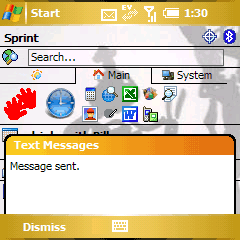
Step 2: Get some Registry Editing software

There are a few registry editors out there. My favorite, by far, is the excellent Resco Explorer 2005 for Pocket PC. It's well-worth the $24.95 asking price - as you get a great File Explorer program (much better than the built-in one), a Registry Editor, and an FTP client.
There are other registry editors out there, even ones that automate certain registry hacks so can just choose which things you'd like to optimize, such as Tweaks2k2.
For this article I'll just use Resco, though, as we're not trying to do too much.
Step 3: Backup

Your Treo was backed-up automatically to an SD card last night, didn't it? Of course it did, everybody knows it's only prudent to install and use a backup program on a daily basis. Right? Right.
Windows Mobile Treos ship with Sprite Backup on the install CD. Sprite's not bad, especially for free, but I prefer Spb Backup myself. Unfortunately, the only really good was to test a backup program is to backup, erase your data, and see what a restore looks like. So I recommend choosing and testing backup software early, before you've loaded too much data onto your Treo.
Let's get back to step 3. Step 3a is to sync your Treo up with your computer. Step 3b is to back it up again, right now, just to be safe.
Ok. Now we're ready to start editing the registry. Deep Breaths.
Next Page: Editing the Registry >>