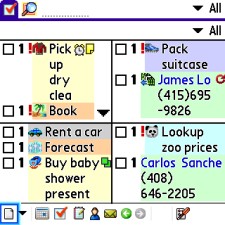
Organizing your tasks and to-do lists is always a crucial part of anyones daily business (or personal) routine, and if youre running the Professional or Premier version of AG11, youre going to love the Task Matrix mode. (Black trench coat optional)..
With this innovative method of viewing the boatloads of things youve been putting off all week, AG11 displays your tasks in four quadrant windows on your Treos screen. When you create a new task, aside from the four priority ranks, there is also a pull-down for Matrix. Set it to A, B, C, or D and Agendus shifts your task to the appropriate quadrant of the matrix view.
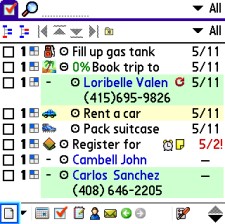
This alleviates the difficult process of sorting through dozens of un-related tasks and helps you get a firmer grip on what needs to be done right away. Additionally, you should test-drive the Task Hierarchy mode, as this view is also a slick way of organizing the things you need to do and keeping connected tasks together in groups. You can create sub-tasks for a main task.
Example: if your main task is Make presentation for Q3 profits seminar, you can make a subtask of Create graphs for seminar and write presentation speech, placing them in a tree under the presentation task.
This way, each of the sub-tasks represents all of the work needed to complete the main task, with completion status shown as a percentage next to the main. When you check the sub-tasks as completed, the percentage complete raises accurately to show the overall completion of the main project. You can always check the completed box next to the main task to clear out all of its components as well.
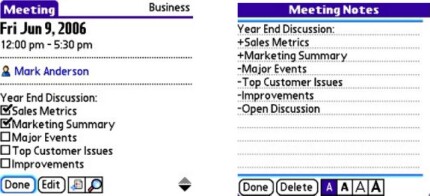
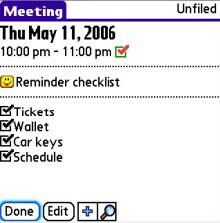
Sub tasks may also have different completion deadlines, which you set at their creation. Overall, the hierarchy mode is one of the most useful components of Agendus with regards to planning for meetings, as you can also set up Agenda Walkthrough checklists for each sub-task to make sure that every bit of the nitty-gritty process is detailed out, and you dont forget to do anything necessary.
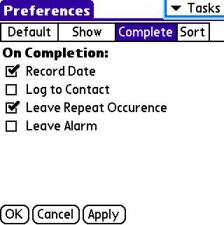
Task view options also come into play, as you can set AG11 to display completed tasks with a strikethrough effect, or if you want to conserve on screen real estate, have AG11 remove them altogether. Combining all three of these powerful features is sure to make organizing any job a no-brainer.
Addressing the Situation
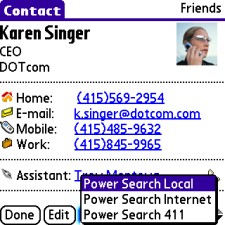
Filling out complete addresses, including e-mail addresses in your Treo's "Contacts" book has never been more important than when using AG11. Not only does Agendus use the physical address of your contacts for locating them with the innovative address-mapping feature, but also the e-mail address is invaluable as you can compose an e-mail to any contact for whom youve entered one with one tap from within Agendus.
Mapping a contact uses Blazer and one of several choices of Internet mapping systems (Google Maps, MapQuest, Yahoo or even Mapopolis), which you may select under the programs Preferences pane.
Just tap the map button of a contact when in a card view to switch to Blazer with the appropriate information already filled in, and watch as Blazer pulls up that contacts street map for you in seconds. You can also use the address data to find out what the local weather is where that contact lives, so you won't have to ask So, hows the weather out there today? again, unless it makes a good conversation starter.
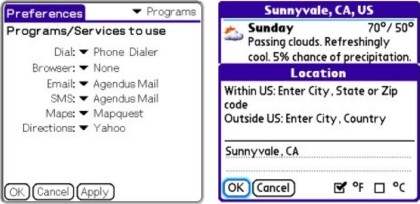
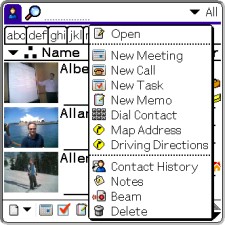
Likewise, having that persons e-mail address is imperative if you want to be able to tap it and immediately open up your favorite e-mail application with their address filled in for you. Thats a cool way to get the ball rolling.
You may also want to pay a visit to Contacts Preferences, as this is where you define how the address book displays people's names, and in what order.
Do you want to use the Last, First naming convention, or do you prefer First, Last? Do you want the company for which that contact works displayed before their name, or after? These choices are all yours to make, but they directly affect how the Agendus auto fill feature works, meaning what info AG11 brings up when you start typing a contacts name in appropriate fields (e.g. when making a new meeting that involves that person or business).
If you work mostly with companies, set Ag11 to use Company (Last, First), as this will ensure that when typing in a company name Agendus understands what record you want to pull up. Conversely, if you work mostly with people by name, Last, First (Company) may be the right way to go for you. In any event, choose the method that best fits how you remember people, and if youre more likely to remember the company or a persons name first.
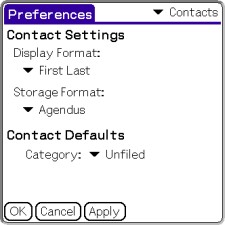
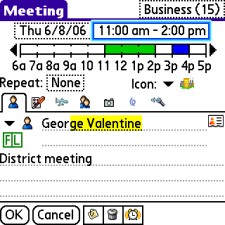
Remember that these choices reflect how AG11 displays names in the Agendus Contacts address book, but they have no impact on the native Palm Contacts app. After getting used to the Agendus way of doing things, its going to prove difficult, if not impossible to ever switch back to the native Palm app anyway, so dont fret over it. The AG11 contacts view offers more information in one place than the Palm built-in version could ever hope to, and having the ability to dial, send an e-mail, or search the web for a contact is something youll love.
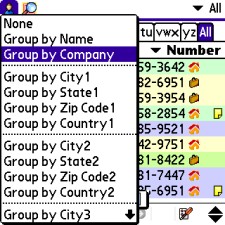
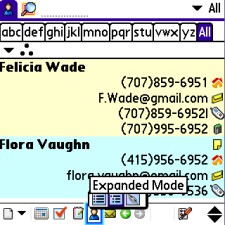
Of course, if you really want to get fancy, remember that AG11 groups contacts by Name, Company, City, State, ZIP, or Country, so you can find contacts that work together (or close by) in seconds.
Plus, if youre running Agendus Pro, you also have access to its impressive Networking Mode in which you establish links between related contacts by dragging them one on top of the other, or by opening their contact card and tapping the Link button, which allows you to select additional contacts to link them to.
After you establish these connections, which you may also have Agendus automate by similar names or company names, you can view related entities in the networking view as hierarchal trees, which really makes finding just the right person a breeze.
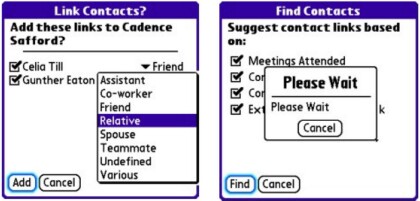
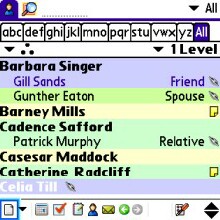
Lastly, its important to note that the AG11's contacts book uses lettered tabs, much like that old paper and pen phone book or Day timer you lugged around before you bought a Treo. When it comes to finding someone fast, sometimes you just cant beat doing it the old fashioned way.
To Be Continued
In this first edition of "Agendus to the Max", we discussed simple tactics to improve how you use AG11 and improve the speed and versatility with which you do it. Stay tuned for the next installment, where well delve even deeper into how to get the most out of Agendus V.11.